- Go to Settings > Mobile Service on your new iPhone
- Tap Convert to eSIM
- Select Convert to eSIM to proceed or cancel to return
- Wait for the eSIM to activate
- Double click on the side button to confirm
- Wait for activation. Your previous SIM card will be deactivated once the eSIM is active on the device
- Remove the physial SIM and restart your iPhone
eSIM support
Here’s everything you need to know about eSIMs including their benefits, how to request one and how to set yours up.
What are eSIMs?
An eSIM is a digital SIM card that comes pre-installed on a device, eliminating the need for a physical SIM card.
Setting up is effortless - eSIMs are fast and simple to activate.
Most of the latest smartphones, tablets and laptops support eSIM technology, though some older devices may not.
Why choose an eSIM?
Easy set up
It simplifies setting up a new phone, and there’s no need to wait for a SIM card to arrive.
Dual SIM
Get 2 numbers on 1 phone. Use 2 eSIMs or combine an eSIM with a physical one. Ideal for business or travel.
More sustainable
No physical SIM means no plastic.
Key business benefits of eSIM technology
Learn how eSIM technology can enhance your business with faster setup, dual SIM functionality, and improved security. The eco-friendly future of business connectivity.
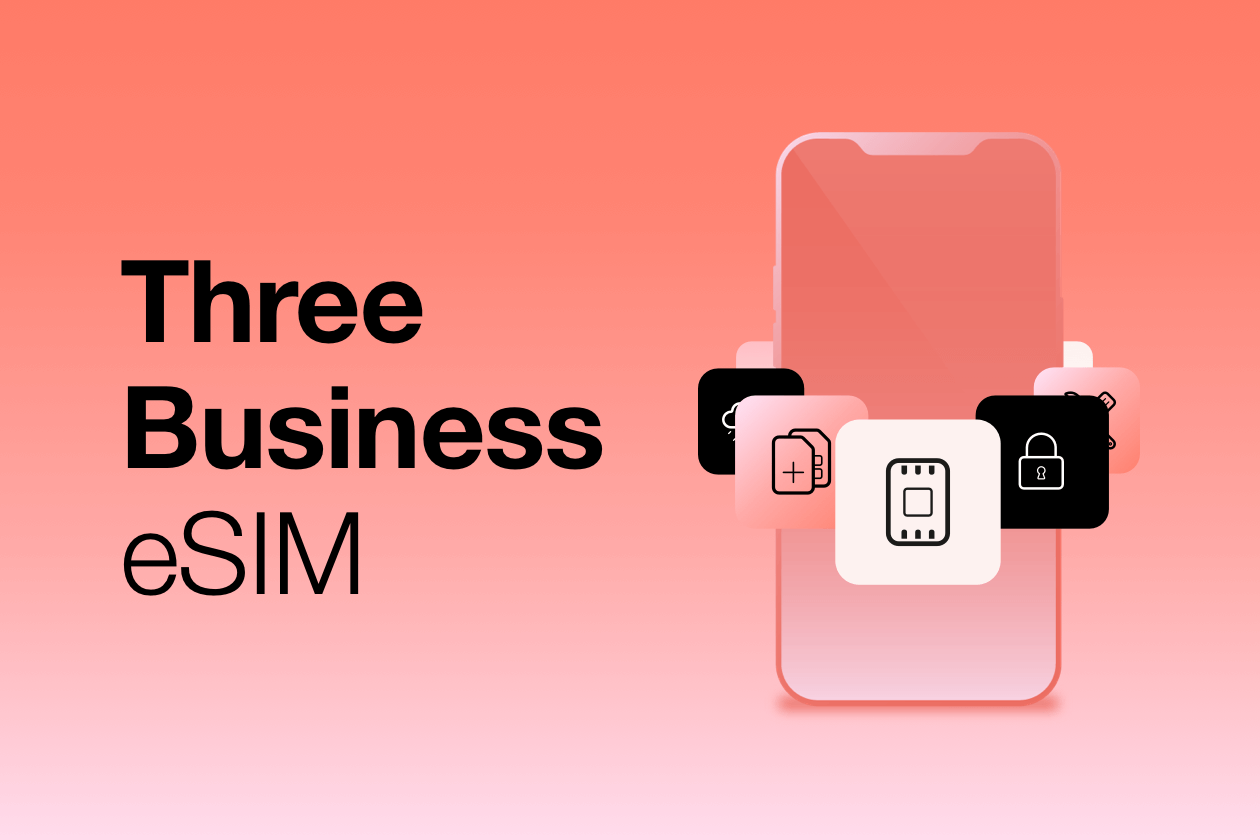
Activating your eSIM
Setting up your eSIM is easy, just choose your device type and follow the given steps. Before you start, check whether your mobile device supports eSIM on our Device support page.
iPhone
I ordered online or in store:
You’ll get an email with a QR code, and a text with a confirmation code.
Here’s the step-by-step:
1. Turn on Wi-Fi
2. Open Device Settings
3. Select Setup Mobile Service
4. Select Use QR Code
5. Scan the QR code we sent by email
6. Enter the confirmation code
I ordered over the phone, or through a Three Sales Specialist
You’ll receive a paper voucher in the post with a QR code you can use to get set up. You won’t need a confirmation code.
Here’s the step-by-step:
1. Turn on Wi-Fi
2. Open Device Settings
3. Select Setup Mobile Service
4. Select Use QR Code
5. Scan the QR code we sent by post
Whether you already have an eSIM or not, eSIM Quick Transfer makes bringing your number to a new phone easier than ever, you can do this yourself through your device settings. Follow the simple instructions below:
Setting up your new iPhone
- Ensure your current iPhone is up to date, powered on, has Bluetooth and Wi-Fi enabled, and is connected to Wi-Fi. Note that using a mobile hotspot can cause issues.
- Place it next to your new iPhone
- Select your language and country on the new iPhone, and Quick Start will appear
- Follow the on-screen instructions to transfer your eSIM
Transfer a physical SIM or eSIM on your previous iPhone to an eSIM on your new iPhone
- On your new iPhone, go to Settings > Mobile Service > Set Up Mobile Service
- Choose a mobile data plan to transfer. If no list appears, tap Transfer From Nearby iPhone (iOS 18 or later required)
- On your previous iPhone, tap to confirm the transfer. If prompted for a verification code, enter the code displayed on your new iPhone
- Tap Set Up eSIM on your new iPhone, then select Transfer From Another iPhone
- Wait for activation. Your previous SIM will be deactivated once the plan is active on the new device
- If prompted, log in to your online account to complete the transfer
To manually use the QR code:
- Go to Settings
- Select Mobile Data
- Select Set-up Mobile Service
- Select Use QR Code
- Tap Enter Details Manually at the bottom of your iPhone screen
- Enter the SM-DP+ Address and activation code from your QR code email. You’ll also need to enter the confirmation code that we sent via text
- Select Continue
- You’ll be asked to Activate eSIM. Select Continue
- You’ll see a message that says Activate eSIM, please give it some time
- Once completed, you’ll see a message that says Mobile Plan Setup Complete. Select Done
- Once your plan has been added, you’ll be taken back to the Settings menu and will see that your eSIM is active
Alternatively, if you're moving between two Apple devices, you can activate your eSIM via eSIM Quick Transfer. Find out how to do this here.
eSIM Quick Transfer for iPhone
Transferring your number to an eSIM has never been easier. Our step by step video shows you how you can do this quickly through your device settings.
Android
You’ll get an email with a QR code, and another with a confirmation code.
Here's the step-by-step:
- Turn on Wi-Fi
- Open Device Settings
- Select Connections
- Select SIM Card Manager
- Select Add Mobile Plan
- Select Scan Carrier QR code
- Scan the QR code we sent by email
- Enter the confirmation code
You’ll receive a paper voucher in the post with a QR code you can use to get set up. You won’t need a confirmation code, and you’ll get one paper voucher per eSIM you’ve ordered.
Here's the step-by-step:
- Turn on Wi-Fi
- Open Device Settings
- Select Connections
- Select SIM Card Manager
- Select Add Mobile Plan
- Select Scan Carrier QR code
- Scan the QR code we sent by email
When you order a replacement eSIM, we'll add the QR and confirmation codes needed to activate it to your online account.
To order and set up your eSIM, log in to your account and follow the steps below.
How to order:
- Go to ‘Plan’ on the navigation bar
- Select the number you want to view at the top of the page under ‘View for’
- Scroll down to ‘Replace SIM?’ and click ‘Get a replacement SIM’
- Complete the form, making sure to choose 'eSIM' as the SIM type and click submit
- You will see an order confirmation screen, select 'Back to home' to return to the landing page
How to activate:
- Go to ‘Plan’ on the navigation bar
- Select the number you want to view at the top of the page under ‘View for’
- Scroll down to ‘SIM not activated?’ and click ‘Activate SIM’
- Both the QR code and confirmation code will be displayed - use these to complete the eSIM activation
To manually use the QR code:
- Go to Settings
- Select Connections
- Select SIM Manager
- Select Add Mobile Plan (may say Add eSIM)
- Select Scan carrier QR code
- Select Enter activation code
- Enter the activation code found in the QR code email we sent you
- Select Connect
- You’ll also need to enter the confirmation code that we sent via text
- Select Confirm
- You’ll see a message that says Adding plan to your phone, please give it some time
- Once your plan has been added, you’ll be taken back to the Settings menu and will see that your eSIM is active
You’ll get an email with a QR code, and another with a confirmation code.
Here's the step-by-step:
- Turn on Wi-Fi
- Open Device Settings
- Select Network and Internet
- Select Download a SIM Instead
- Scan the QR code we sent by email
- Enter the confirmation code
You’ll receive a paper voucher in the post with a QR code you can use to get set up. You won’t need a confirmation code.
Here's the step-by-step:
- Turn on Wi-Fi
- Open Device Settings
- Select Network and Internet
- Select Download a SIM Instead
- Scan the QR code we sent by email
When you order a replacement eSIM, we'll add the QR and confirmation codes needed to activate it to your online account.
To order and set up your eSIM, log in to your account and follow the steps below.
How to order:
- Go to ‘Plan’ on the navigation bar
- Select the number you want to view at the top of the page under ‘View for’
- Scroll down to ‘Replace SIM?’ and click ‘Get a replacement SIM’
- Complete the form, making sure to choose 'eSIM' as the SIM type and click submit
- You will see an order confirmation screen, select 'Back to home' to return to the landing page
How to activate:
- Go to ‘Plan’ on the navigation bar
- Select the number you want to view at the top of the page under ‘View for’
- Scroll down to ‘SIM not activated?’ and click ‘Activate SIM’
- Both the QR code and confirmation code will be displayed - use these to complete the eSIM activation
To manually use the QR code:
- Go to Settings
- Select Network and Internet
- Select Mobile Network
- Select Download a SIM instead
- You’ll see a screen that says Download your SIM - select Next
- You’ll see a screen that says Scan QR code from network, and at the bottom of the screen the option for Need Help - select this
- On the page that says Help adding a network, select Enter it manually
- Enter the activation code found in the QR code email we sent you
- Select Continue
- You’ll be asked if you want to use 3UK - select Activate
- You’ll then be asked to enter the confirmation code that we sent via text - enter this, and select Continue
- Once completed, it will say 3UK is active - select Done
- Once your plan has been added, you’ll be taken back to the Settings menu and will see that your Three plan is now active
eSIM FAQs
Not all devices support eSIM yet. While compatibility is growing, only certain phones currently work with eSIM. Similarly, not all devices are currently 5G enabled. However, if your device is 5G compatible, any of our SIMs, including an eSIM, will support this.
To check if your device is eSIM or 5G compatible, please visit our Devices page or consult your device manufacturer’s specifications.
Activation is usually instant but may take up to 7 hours. If it doesn't activate within this time, please contact us.
If your phone is dual SIM compatible, you can have both a physical SIM and an eSIM. How you activate dual SIM features will depend on the make of your phone, so we recommend checking the manufacturer’s website.
The benefits of dual SIMs include:
- 2 different phone numbers and plans on 1 device – great for business use
- A plan on 2 different networks - for this to work the phone needs to be unlocked, otherwise you can only have 2 different plans on the same network
- Adding a local data plan when you travel abroad (unlocked phones only)
Whether you already have an eSIM or not, Quick Transfer makes transferring your number between iPhones - or converting the physical SIM to an eSIM on your current iPhone - easy. Follow the simple instructions below:
Setting up your new iPhone
- Ensure your current iPhone is up to date, powered on, has Bluetooth and Wi-Fi enabled, and is connected to Wi-Fi. Note that using a mobile hotspot can cause issues.
- Place it next to your new iPhone
- Select your language and country on the new iPhone, and Quick Start will appear
- Follow the on-screen instructions to transfer your eSIM
Transfer a physical SIM or eSIM on your previous iPhone to an eSIM on your new iPhone
- On your new iPhone, go to Settings > Mobile Service > Set Up Mobile Service
- Choose a mobile data plan to transfer. If no list appears, tap Transfer From Nearby iPhone (iOS 16 or later required)
- On your previous iPhone, tap to confirm the transfer. If prompted for a verification code, enter the code displayed on your new iPhone
- Tap Set Up eSIM on your new iPhone, then select Transfer From Another iPhone
- Wait for activation. Your previous SIM will be deactivated once the plan is active on the new device
- If prompted, log in to your online account to complete the transfer
Convert a physical SIM to an eSIM on the same iPhone
- Go to Settings > Mobile Service on your new iPhone
- Tap Convert to eSIM
- Select Convert to eSIM to proceed or cancel to return
- Wait for the eSIM to activate
- Double click on the side button to confirm
- Wait for activation. Your previous SIM card will be deactivated once the eSIM is active on the device
- Remove the physial SIM and restart your iPhone
If you ordered a new contract with an eSIM online or in store, please ensure you gave us the correct email address, as this is where we’ll send your QR code. If the email address is right, check your junk, spam, or promotions folder. If you still can't find the email, contact us.
If you ordered a replacement eSIM, the QR code and confirmation code will be available to view in your Three Business online account.
If you ordered over the phone, or through a Three Business Sales Specialist, we’ll post your eSIM QR code. This will take up to 3-5 working days, and you won't need a confirmation code.
Please note, the QR code is single use only. Once you've downloaded your eSIM profile to your phone, the QR code will no longer work.
Yes, eSIM functions just like a traditional SIM when connecting to a mobile network. As long as you have signal, you can use all services. However, you will need an internet connection to download the eSIM profile to your device during the initial setup via QR code.
eSIM offers the same reliable connection to the network as a traditional SIM card. However, since eSIM is embedded in your device, it can’t be lost or stolen, providing added security. For businesses, eSIM offers several advantages, including easier management, enhanced security, and quicker replacement compared to a standard SIM card. Additionally, there’s no need to swap out physical SIM cards when you upgrade devices.
Yes, you can transfer or port your existing number to an eSIM just as you would with a traditional SIM card.
If your account has roaming services enabled, you can use your eSIM to roam internationally just like with a traditional SIM card. This is subject to any Spend Caps or regulatory data caps that may apply.
No, an eSIM is an embedded chip within your device. You simply scan a QR code to download your network connection and activate the eSIM. Some devices support dual SIM functionality, allowing you to use both an eSIM and a traditional SIM. So you can have 2 numbers on 1 device.
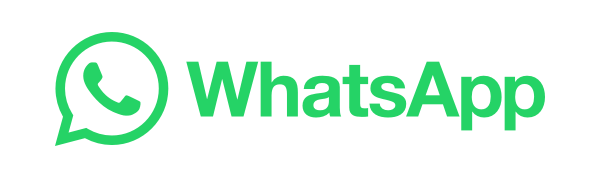
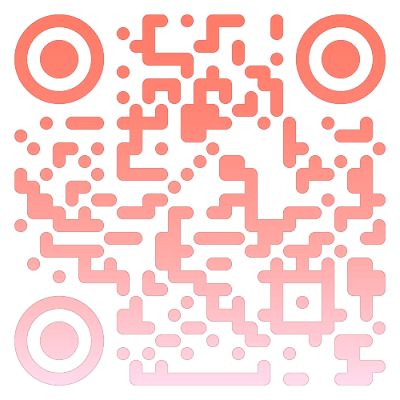
Scan me
Need help with your SIM or eSIM?
Start a WhatsApp chat with us, and we’ll talk you through. We’re here 7am to midnight, 7 days a week.